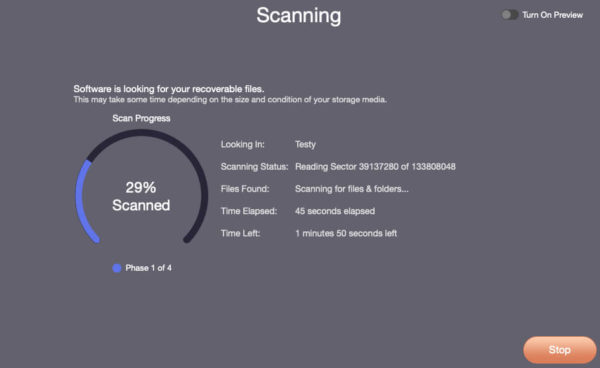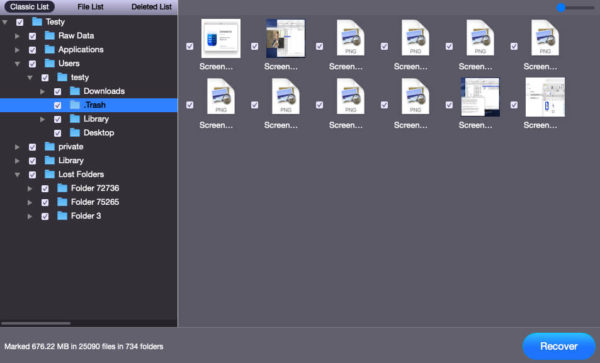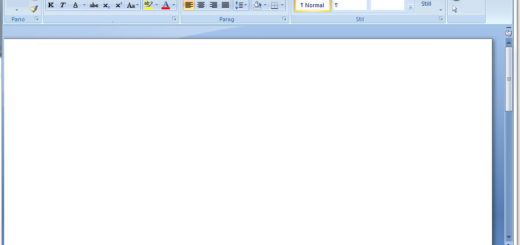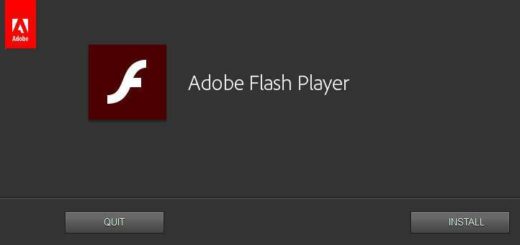The fastest file and data recovery software
The fastest file and data recovery software. Stellar is the best data recovery software developed to retrieve deleted files from the computer. In other words, it can recover all deleted files. File and data recovery success rate is 95%. It recovers data not only on the computer but also on the memory cards of other devices connected to the computer. This is definitely the best software that can recover a picture, video, or document file stored on the hard disk after accidentally deleting it. You can also collectively recover all deleted files from a formatted hard disk.
The most frequently stored files on the computer are pictures and videos. In our opinion, it is the most successful data recovery software that enables the recovery of these important files that are very valuable and that we will never see again after they are deleted. It only takes a few hours to recover all known photos. It detects deleted important files on computers, mobile phones, and many other devices and successfully retrieves them.
I highly recommend Stellar software to computer users who want to recover photo, video and music files. I find it worth paying the price, especially since I see a much more successful solution in this field. It is very important to recover your deleted photos and be able to see them again. Once you pay $79, you can use the software forever.
I have used many data recovery software. But I have yet to see one with an interface as easy as Stellar. Generally, the function buttons of other software seem simple. However, things get complicated when it comes to data recovery after scanning. In particular, it becomes very confusing when the data loaded on the computer appears in the result window. We do not have this problem with Stellar. We focus only on deleted files. This reduces our data recovery task to a shorter time.
Although I have tried many software to retrieve old deleted data of hard and Flash drives, I have not seen any other software as successful as Stellar. The free version only provides a demo usage. If you are happy with the software, I highly recommend purchasing the $79 Professional edition. The price may seem a little expensive, but if the recovery skill is compared to the value of the data to be recovered, it is worth it.
Pros:
- Recovering data from devices other than computers is a very important feature.
- In my opinion, its data recovery ability is much more successful than any other software.
- The interface is quite easy. Someone who uses the software for the first time can easily perform file recovery without any help.
- Since it supports 50 Photo, 18 Audio, 23 Video file types, the data recovery variety is quite wide.
- It offers the opportunity to use it on many platforms as it can be installed on Windows 10, Windows 8.1, Windows 7, Windows Vista, Windows XP (32-bit & 64-bit), MAC operating systems.
Cons:
- Like every recovery software, this software also has a full version and its price is $79. I think this is a bit expensive. (But the files to be recovered may be worth it)
- Since the free version is just a demo, you do not have the chance to recover data. You only see files that can be recovered. You have to pay a fee to recover.
- You can download the English version of the software and install it on your computer. To do this, you need to open Stellar’s website. After the page opens, you will see a few alternative buttons to download Stellar. All of them are downloaded for free. I recommend you download the top version. The top one is the version that can be installed for Windows. Others are installation files for MAC or different operating systems.
Supported devices:
- C:/ disk of computers with MAC, Windows 10, Windows 8.1 and Windows 7.
- Deleted hard or external drives.
- Memory cards of digital cameras.
- SD cards.
- Formatted USB Flash memory.
- Hard disk of tablet devices. (A connection to the computer is required.)
- Smart phones. (A connection to the computer is required.)
- Micro USB memory cards.
What does Stellar do?
- Recovers digital photos.
- Recovers deleted videos.
Recovers data from SD Memory card (Stellar easily recovers data from an SD card (Mini, Micro, SDHC and SDXC) thought to be damaged or corrupted).
Recovers data from digital cameras (also retrieves deleted data from Sony, Nikon, Canon, Samsung, Pentax, Minolta, Kodak, Sigma, Fuji, Olympus, Epson, Mamiya, Panasonic and latest camera devices).
- Recovers formatted card data.
- Recovers data from hard disk.
Recover Deleted Files
When you use Stellar, you see many options to recover hard drive data. The most necessary of these is to recover deleted photos. Photo recovery software has a general feature: they recommend that you start the recovery process immediately after deletion. This is very true, because the retrieved photo is stored in a volume on the hard disk. Since that volume is deleted, its space on the disk becomes empty.
It is only a matter of time before new files and photos fill this vacant space on the disk. Because the new photos you will upload to your computer must be saved somewhere on the hard disk. The space created here is exactly suitable for this. Therefore, the most important tip is that you need to scan and recover the photo immediately after it is deleted or before uploading any other files to the computer.
To recover deleted photos with Stellar, it is advantageous to select only the file extension of the recoverable photo among the disk scanning options. Because scanning all files takes more time. If you know the file name of the deleted photo, you can scan by just entering the file name. This allows for much faster recovery. See the image to see how you can make the choice regarding photo recovery.
After doing this, you must select the directory where the photo to be recovered was installed before it was deleted. If a photo on the desktop was deleted, select disk C, if it is another disk, select it. At this stage, it is important to choose the right HardDisk. After a quick scan period, the photo that needs to be recovered is displayed. Another important step here is to save the recovered photo on another disk while extracting it from the directory you found. For example, if a photo on the desktop is deleted, you should choose D disk when recovering it.
If the deleted file is not an image, for example a Word file, then select Office Documents during recovery. Because this selection only searches and finds such files. Another issue to consider at this stage is the size of the data files. When recovering large size files, the selected disk must have more space than that size. The success rate of data recovered in this way is very high.
Recovering Deleted Videos
The most common use of Stellar is to recover deleted videos. So, a deleted picture may be retaken, or a similar one can be found on the internet, but if the deleted file is a video, then it is very difficult, or even impossible, to retrieve it again, I can say. That’s why you should carefully apply it by looking at the details of how to recover video with Stellar. Select the Videos link seen in the image above. On the next page, select the Disk that needs to be recovered. After scanning, save the found video to another disk. The video will probably be 90% recovered.
Data recovery software such as Stellar Data Recovery Wizard can be used to recover deleted or lost videos. Here are the general steps to recover videos with Stellar:
Step 1: Download and Install Stellar Data Recovery Wizard
Download the Stellar Data Recovery Wizard that suits your needs and install it on your computer.
Step 2: Run the Software and Select the Storage Device
- Launch Stellar Data Recovery Wizard.
- Select the storage device you want to recover (e.g. hard disk, USB drive, memory card) and click the “Scan” button.
Step 3: Select Quick Scan or Deep Scan Option
- Quick Scan: Used to get quick results, but can recover more basic deleted files.
- Deep Scan: It is a more comprehensive but longer scanning process. Deep scanning provides greater chances of data recovery.
Step 4: Review and Recover Videos
- When the scan is completed, you will see a list of recoverable files. You can easily find videos by going to the “Multimedia” or “Video” categories on the left.
- Select the videos you want to recover. The preview option can help you review the contents of files.
- Choose a location to save the videos by clicking “Recover” or “Restore”.
- When the recovery of your videos is completed, you can check it in the location you specified.
Notes:
When using Stellar or similar software, make sure that the files to be recovered have not been overwritten. The success rate of recovering deleted videos is higher if the videos are not overwritten with new data and there is no physical damage to the storage device. By following these steps, you can recover your deleted or lost videos using Stellar Data Recovery Wizard or a similar data recovery software.