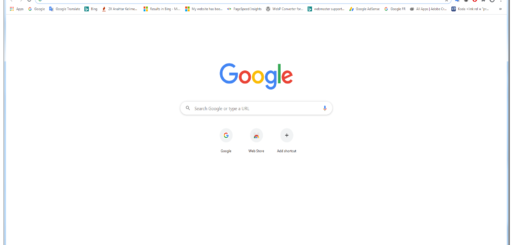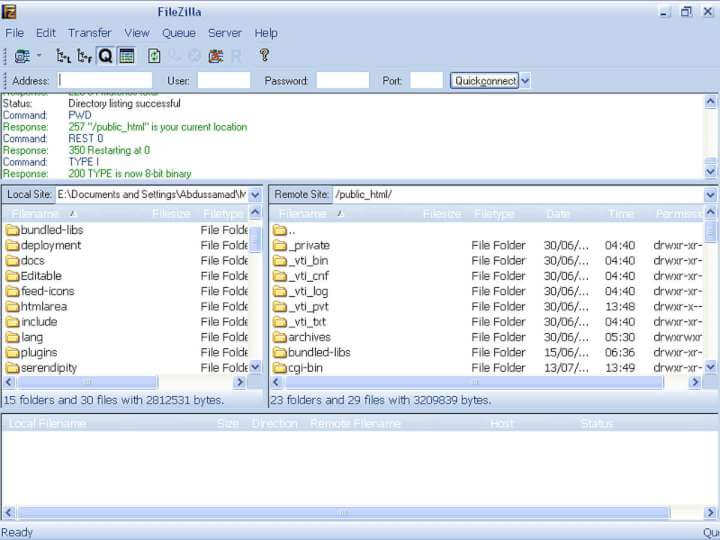How to use Google Earth GPS
How to use Google Earth GPS? Using the GPS coordinates on the most popular mapping software and platforms helps us to detect and show our locations and routes. Google Earth helps us when we’re navigating from one location to another. The Google Earth GPS plug-in runs the GPS locator function using the Garmin, Wintec WBT-201, and Magellan system. Garmin is used by default but we can customize the settings and also use the live GPS feature. The relevant window for this opens after clicking on the GPS link tab on the tools menu of the program. If you wish, we will now explain how to make the settings on this window in more detail.
Garmin: First we should select the desired GPS system of the device that will search and detect our location. When you open the window you will realize that the Garmin feature is selected by default. Garmin is a navigation component that allows you to select a starting point and a destination than plots independent route alternatives for you to select.
Magellan: If you choose Magellan you can find your location with different navigation technology.
Wintec WBT-201
This is the GPS system of a stand-alone navigation device. In fact, each of these three is a GPS system of different navigation devices. You can select the desired component from the GPS device window. I can say that the most optimum setting fort the GPS component is the Garmin option.
Import
All three selection boxes in this window should be selected. Reference points will give you a better view of the route when you select trails and routes and track along the selected one.
Export
The selection box for KML (Keyhole Markup Language) Tracks is selected and the Line Strings is unselected by default. But we reccommend to select the checkbox for the KML Line Strings because Google Earth will start using the line component in this case which will give you a better visualization of the route.
You will see another selection box that reads “Adjust altitude by field height” on the bottom of the menu. This box should also be selected to see the altitude dynamically. When this feature is active, an information box will appear on the bottom of the Google Earth screen showing the altitude of the point over the mouse above the sea level.
Real-time
Another function tab in Google Earth is “Real-Time”. When you click on this tab, you will see two components that allow you to select the GPS protocol. The default value is NMEA but Garmin PVT is also a good choice. You can add an import value of the course point in a box below it. The default value is 10. However, if you want to improve the precision of the location, you can set this value to 3 or even to 1 for the best precision.
The polling interval is set to 4 by default. This value shows search frequency in seconds, and if it is set to 4 as in default (one-fourth of a second) it will search the location by making 4 intervals per second. When you click on the real-time tracking button, located just below the “Start” button, the GPS will quickly find your location and will track it in real-time according to your departure.