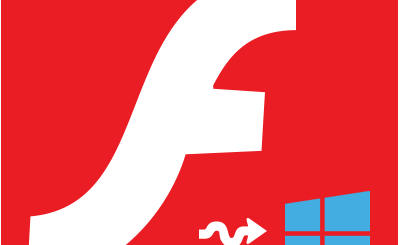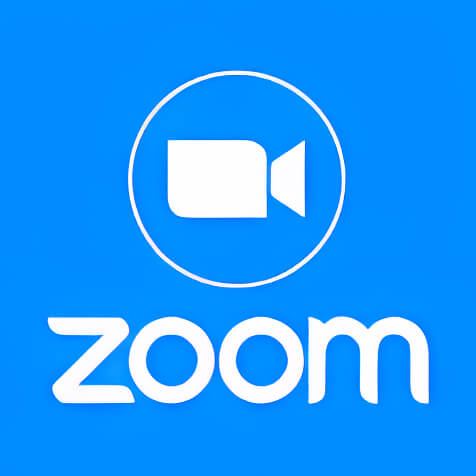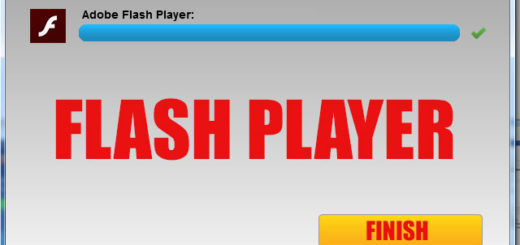Crdownload file – open unconfirmed.crdownload
Incomplete Google Chrome downloads have a.crdownload extension, and these files continue to exist as files until the download has been confirmed and finished. For instance, the name of the file changes to unconfirmed.crdownload as the download progresses if you are using the Chrome browser to download the 25MB firefox.exe file. As you can see, the file’s name as well as its extension have been modified. The file’s crdownload extension gets removed once the download is finished. The procedure is the same across all web browsers, and each browser modifies the downloaded file’s extension until the download is finished. For Firefox and Internet Explorer, the temporary extension is.frdownload and.iedownload, respectively. Explore the Temporary Files directory in C:\Users\User-Name\Downloads to see how Chrome is creating temporary files while the download is still active.
To safeguard your machine, Google Chrome modifies the downloaded file’s extension. As is common knowledge, several viruses attack computers by taking advantage of the default execution of files with the extensions Rar and Exe and endanger your machine. The file is inspected for viruses when the download is finished, and the extension is restored to its original state following verification.
How can the crdownload file extension be corrected?
Changing the file extension of downloaded files has another benefit. If an internet connection drop occurs while a download is in progress, the download will restart once the connection has been restored. This results in the download portion of the file being wasted. For the download to continue after reconnection, Chrome changes the downloaded file’s extension to crdownload.
In this procedure, the download resumes from the point at which it was paused, preventing data loss. Through this procedure, Chrome can better serve its users. The image below shows how the downloaded file’s extension has been altered. Additionally, you can see information indicating that the extension has been changed to crdownload.
Exists a way to run or open a crdownload file? If a file’s extension is crdownload, it cannot be opened in the downloaded files folder. Considering that the crdownload file extension denotes an incomplete and unfinished download. This prevents you from using any program to open the file.
However, you can view the compiled code by opening the downloaded portion in notepad. Manually changing the file extension won’t work either. Downloading that file once more is the only option in this situation. This incomplete file will revert to its original extension and become an executable file if you download it again. This is how a crdownload file is opened.
If all downloaded files appear to have the crdownload extension, what should you do?
You can use the aforementioned fix if only one downloaded file exhibits the crdownload file format issue. But if every file you download has the same issue, it means your Chrome web browser isn’t working properly. If so, the only way to fix the issue is to uninstall Chrome from your computer and reinstall it.
Most likely, if you reinstall Google Chrome, you’ll see that the issue has been resolved. Using a different web browser to download the file is another option for dealing with this issue. The Chrome issue will still exist even if this solution at least allows you to open your file.
How can I open the file in a different way?
Press the Start button in the menu bar of Windows 10 or Windows 7 and the Run button that appears to launch the crdownload file. P.S. You need to customize this menu in the options if you can’t find the Run button on the Start menu. To do this, click the Properties tab by using the right mouse button over the taskbar at the bottom of the screen. A window with the start menu selections will show up on the screen.
To personalize the Start Menu, click on the tab. You’ll find a Customize button in this tab. To access the Start Menu options, click this customize icon. On the Start Menu, you will see some features that you can make visible or invisible. To make this item visible on the Start Menu, check the box next to the Run Command. Once you’ve finished, click “Ok” to accept your changes. The Run command will now be visible on the Start menu.
When you click the Run command, a window with a text box for entering the name of the program you want to run will appear. Indicate unconfirmed.Enter crdownload in this text field and then click OK or Enter. If crdownload is already installed on your machine, it will begin.
The Sogou company created the unconfirmed.crdownload file, which facilitates ongoing search engine downloads. You don’t need to be concerned or think that this file might be a virus. However, because it operates in the background, a higher CPU usage percentage may result. If you have a problem with this, you can delete the file.
How can a crdownload file be deleted?
- Find the unconfirmed.crdownload file in the C:\Users\admin\AppData\Local\Temp\ directory and remove it.
- You can try looking for the file in the registry if you can’t find it in this folder.
- After pressing the Start button, choose Run.
- Regedit in the text field, then press Enter.
- A window for the Registry Editor will appear on the screen.
- From the drop-down menu, click the Edit tab and choose Find.
- In the search box, type unconfirmed.crdownload and press Enter.
The registry, including crdownload, will be shown on this screen after some time. Select each registry entry, then remove it. The unconfirmed.crdownload file will be deleted from your computer by this procedure.
Open Downloads file
For those wondering where to discover the files they downloaded from the internet, we have put up a thorough essay here. We included a list of the most widely used web browsers and operating systems for opening downloaded files on various devices. You can look over these steps and choose the one that works best for your device. The path to the downloads folder will then be shown to you.
Any device can open a download file in 12 distinct ways. To find the location of the downloaded file, we must first identify the type of device. We also need to know which web browser was used to download that particular file. Finding the downloaded file will be rather simple once you have this information.
To locate the downloaded files, adhere to the steps below.
1) On the desktop, click the Computer icon.
2) In the address box, type C:\Users\ and press Enter.
3) A folder with a key-shaped icon will be visible. To open this folder, click on it.
4) A new list of folders will appear. To open the Downloads folder, click on it.
Result: Your computer’s default Downloads folder will open and contain all of the downloaded files.
What is the location of the Downloads folder, then?
There is another way to locate the downloads folder on your computer if this approach doesn’t work. First, launch a web browser, perform a picture search, and download one of the images that appear. You will receive a notice from the web browser when the download is finished. The downloaded file will then appear when you click on this message window.
Click the right mouse button while moving the cursor over this file. On the window that opens, alternatives will be visible. To open the downloads folder, choose the Show In Folder option. Currently, the directory and path of the downloads folder are shown in the address bar.
What is the location of each web browser’s downloads folder?
To determine the location of each operating system’s downloads folder, look through the list below:
Windows O.S. Paths:
- 1) Windows XP : C:\Users\***\Downloads
- 2) Windows Vista : C:\Users\***\Downloads
- 3) Windows 7 : C:\Users\***\Downloads
- 4) Windows 8 : C:\Users\***\Downloads
- 5) Windows 10 : C:\Users\***\Downloads
[***] the computer where you see this three-star icon, and its User Name.
A web browser by default saves the files it downloads in the downloads folder. Additionally, the downloads folder is always the intended destination for downloaded items in all web browsers. According on the operating system on your computer, you can check the list above to find out where your downloaded file is saved. You can set the destination for downloaded files to Desktop if you don’t want to constantly search for the downloads file. Change a web browser’s downloaded file location by trying the steps below.
What is the location of each web browser’s downloads folder?
- Open the settings window first.
- Next, choose Downloads from the menu. pick desktop in the new box that appears after pressing Change to change the destination. After that, click Save and Exit.
- All of the downloaded files will be saved on the desktop after you make this modification. This will make it easier for you to locate the downloaded files.
Web Browser Paths for Crdownload
As long as the browser window is open, you can open the Downloads window by pressing the keyboard shortcut CTRL+J.
- Mozilla Firefox: Options/Files and Applications/Downloads/
- Google Chrome: Settings/Advanced/Downloads/
- Opera: Menu/Settings/Basic/Downloads/
- Microsoft Edge: Settings/Downloads/
- Internet Explorer: Settings/View Downloads/Options/Downloads/
- Safari: Safari/Preferences/General/File Download Location/
- OmniWeb: Tools/Operations/Downloads/
- Maxthon: Downloads/Settings/
- UC Browser: Gear Icon/Settings/Downloads Settings/Default Patch/