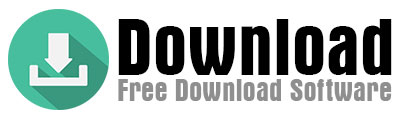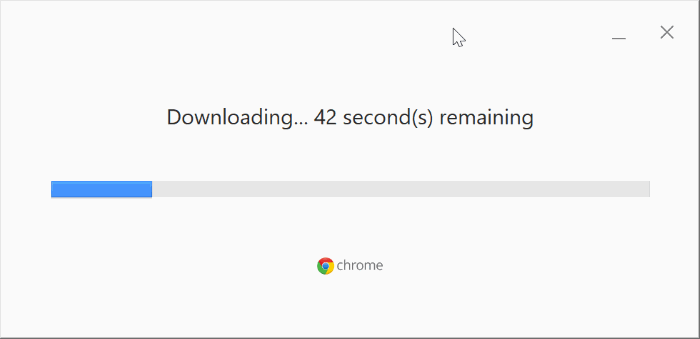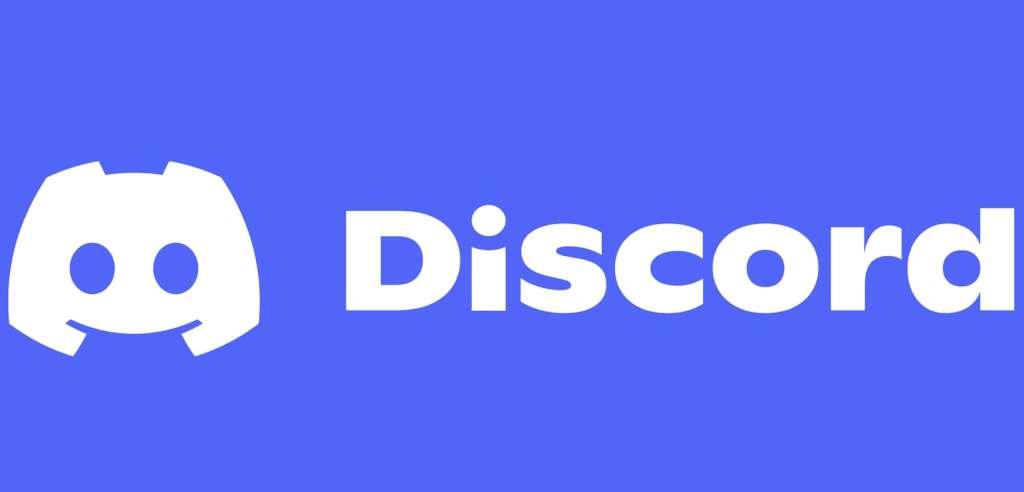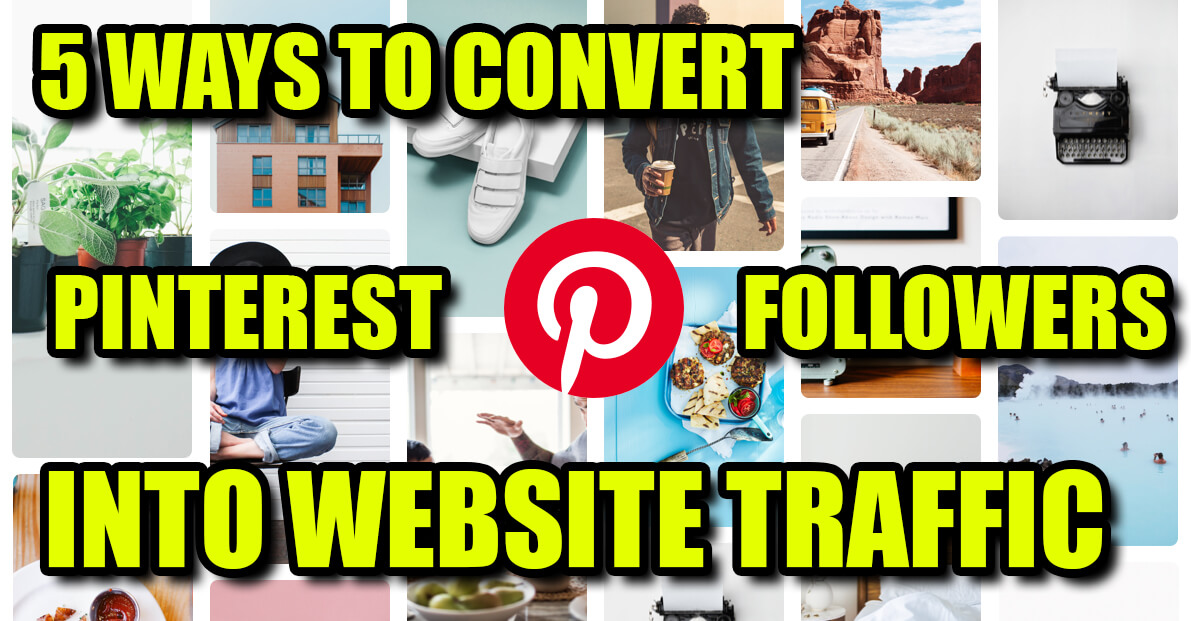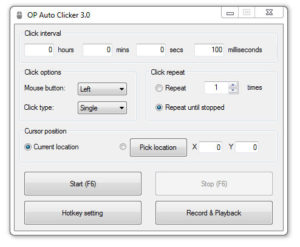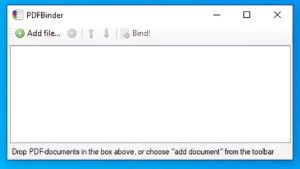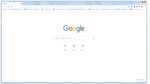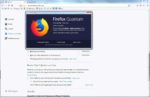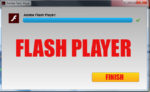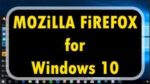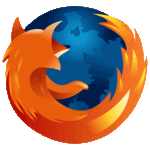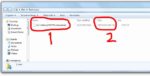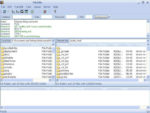Hey there, fellow tech enthusiasts! 👋 If you’ve ever tried downloading Google Chrome onto your computer, you’ve probably noticed that Google hands you an online installer by default. But here’s the kicker: most folks in the U.S. can’t even find the official offline installer link—because Google hasn’t listed it on their main website! Let’s unpack why this happens and how you can still get what you need.
So, why does Google hide the offline installer? Simple: security. By steering users toward the online setup, Google blocks potential malware that could sneak in through third-party offline files. They even stash the offline download link deep within their site, almost like a secret menu item.
But wait—this “security first” approach has a downside. Imagine you’re stuck with a spotty Wi-Fi connection, or you need to install Chrome on an older machine that can’t handle the latest version. Without that offline installer, you’re out of luck. And let’s be real: sometimes you just want full control over your downloads, right?
Here’s the good news: Getting the offline installer isn’t rocket science. Let me walk you through it step-by-step. First, head to Google Chrome’s Enterprise page. Scroll down until you spot the “Standalone Installers” section. Boom—there’s your direct download link for Windows (32-bit and 64-bit) and macOS. Bookmark this page, because it’s your golden ticket for future installations.
Pro tip: If you’re installing an older version of Chrome (for compatibility with legacy software, for example), check out third-party repositories like FileHippo or the Chromium project site. Just double-check the file’s SHA256 hash against Google’s official releases to avoid sketchy downloads.
Why bother with all this? Offline installers give you flexibility. You can deploy Chrome across multiple devices without hogging bandwidth, keep a backup for emergencies, or even sideload it onto a virtual machine. Plus, IT admins love these for corporate rollouts.