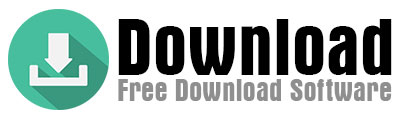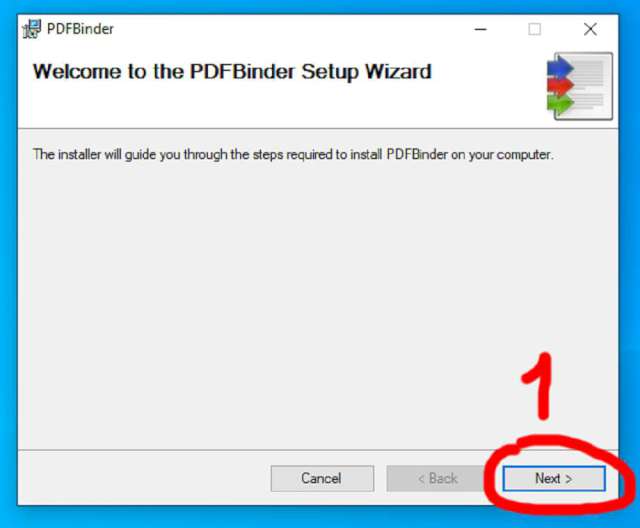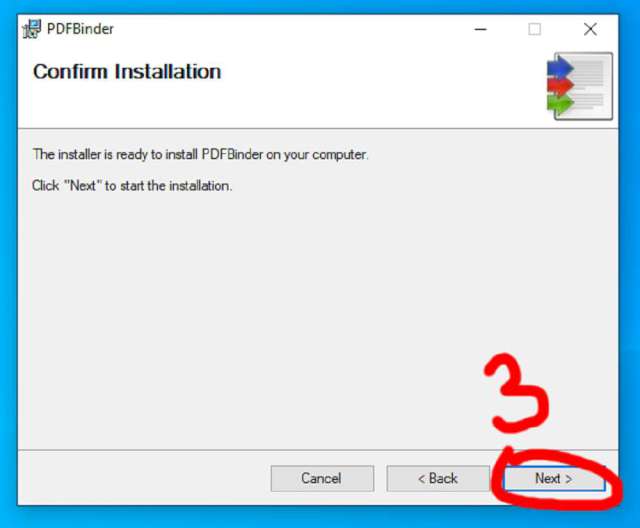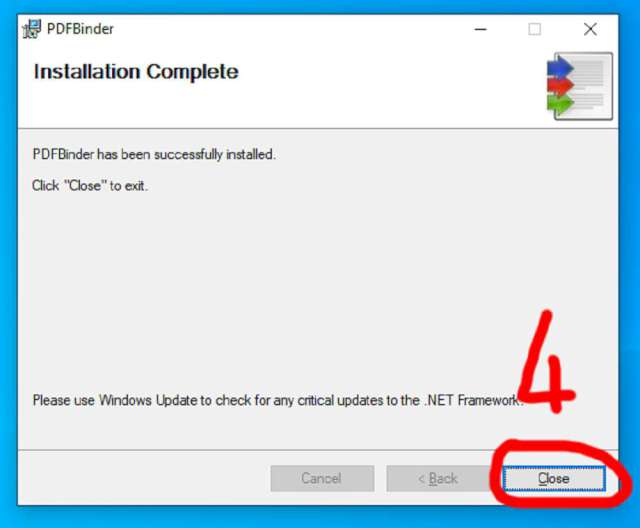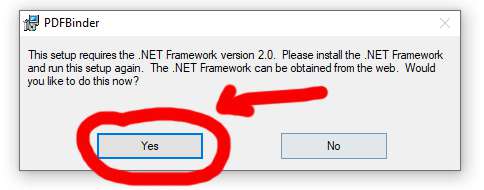If you’ve ever needed to combine multiple PDF files into one, you know the struggle: clunky software, hidden costs, or confusing interfaces. Enter PDF Merge 2024, a free, lightweight tool designed to simplify merging documents without the bloat. Whether you’re a student compiling research, a professional organizing reports, or someone managing personal files, this guide will walk you through everything you need to know about this free PDF combiner—including its standout features, limitations, and how it compares to tools like PDFBinder.
| File | Summary + Labels | Uploaded | Size |
|---|---|---|---|
| PDFBinder-v1.2 | Featured Type-Installer OpSys-Windows | 2011 | 1.68MB |
| PDFBinder-v1.1-source | source archive OpSys-All Type-Source Deprecated | 2010 | 48.53KB |
| PDFBinder-v1.1 | installer Type-Installer OpSys-Windows | 2010 | 1.54MB |
| PDFBinder-v1.0-source | source archive Type-Source OpSys-All Deprecated | 2009 | 36.33KB |
| PDFBinder-v1.0 | installer Type-Installer OpSys-Windows Deprecated | 2009 | 1.53MB |
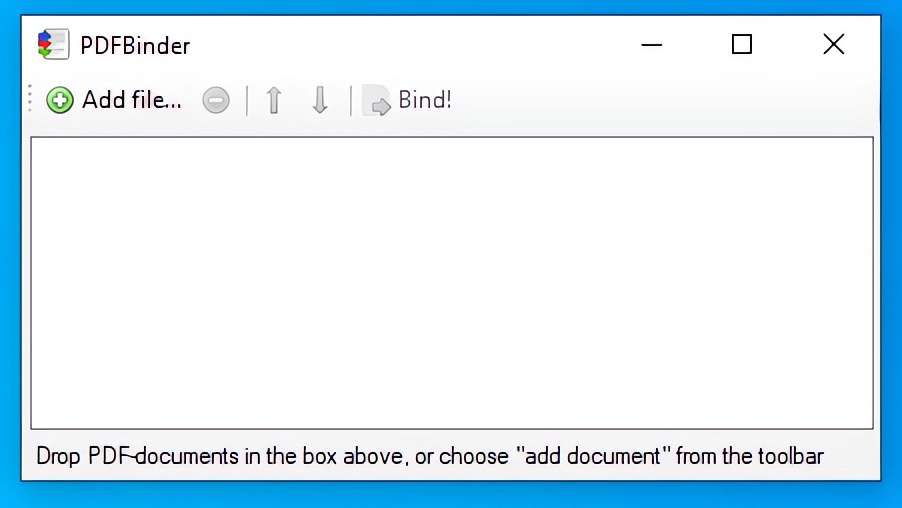
WHY PDF MERGE 2024 IS THE GO-TO FREE PDF COMBINER
In a world where most software feels overcomplicated, PDF Merge 2024 stands out for its minimalist design. The program’s interface is stripped down to five intuitive buttons: Add File, Remove File, Move Up/Down, Drag & Drop, and Merge. This simplicity means even first-time users can master it in seconds. Unlike subscription-based platforms or ad-heavy free tools, PDF Merge does exactly what it promises: it merges files quickly and efficiently.
What makes it a strong PDFBinder alternative? For starters, it’s optimized for 2024 systems. It works seamlessly on Windows 11 and older versions, and its tiny 3.62 MB installer ensures you’re not waiting half your workday for a download. The drag-and-drop functionality is a game-changer—imagine compiling a 50-page report by dragging files directly into the window, rearranging them with a click, and hitting “Merge” without ever touching a menu.
But the real standout is the 2024 update. The new auto-sorting feature organizes files alphabetically or by page number, saving time when dealing with large projects. While it won’t compress files (more on that later), its focus on speed and ease makes it ideal for users who prioritize efficiency over advanced editing.
HOW TO MERGE PDFS WITH PDF MERGE 2024 (STEP-BY-STEP) ?
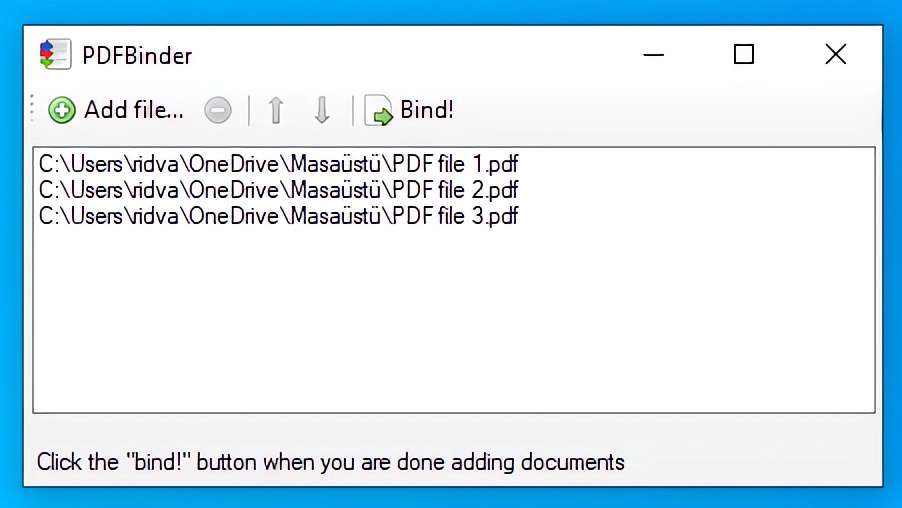
Let’s break down the process of combining files, whether you’re merging three documents or thirty.
Adding Files
Start by dragging your PDFs into the program window. If you prefer, click Add File to browse your folders. Accidentally added the wrong document? Select it and press Delete on your keyboard—no need to reset everything. The interface displays a clear list of your files, so you always know what’s included.
Rearranging Pages
Need to adjust the order? Click and drag files up or down the list. For larger projects, use the 2024 auto-sort feature: right-click the list and choose “Sort by Name” or “Sort by Page Number.” This is perfect for merging chapters of an ebook or sequential reports.
Merging and Saving
Once your files are in order, click the Merge button. In under a minute, the software compiles everything into a single PDF. You’ll see a “Success” notification, and the final file saves to your chosen location. No watermarks, no pop-ups—just a clean, merged document.
Pro Tip: If you’re merging scanned PDFs or large files, keep in mind that the output size will match the combined original files. For smaller sizes, use a free online compressor afterward.
Limitations and Workarounds
While PDF Merge 2024 excels at simplicity, it’s not a Swiss Army knife. Here’s what to know:
- No Built-In Compression
The merged PDF will retain the original file sizes. For example, combining ten 10 MB files will create a ~100 MB document. If storage or email limits are a concern, pair this tool with a free online compressor like SmallPDF or ILovePDF. - Basic Editing Only
Don’t expect to delete pages, add annotations, or adjust margins. This tool is strictly for merging. For advanced edits, consider pairing it with a free editor like PDFescape. - Windows-Exclusive
Mac and Linux users will need alternatives like Preview (macOS) or online mergers. - Installation Made Simple
Installing PDF Merge 2024 takes two minutes: - Download the Installer
Head to the official site (ensure it’s the 2024 version) and grab the 3.62 MB file—smaller than most email attachments! - Run the Installer
The program checks for .NET Framework 2.0. If your system lacks it, the installer guides you through the process. Most modern Windows systems already have this, so you’ll likely skip this step. - Choose Compatibility
The software auto-detects whether you need the 32-bit or 64-bit version. Click Next, and within seconds, you’re ready to merge.
Select installation folder then press the Next button.
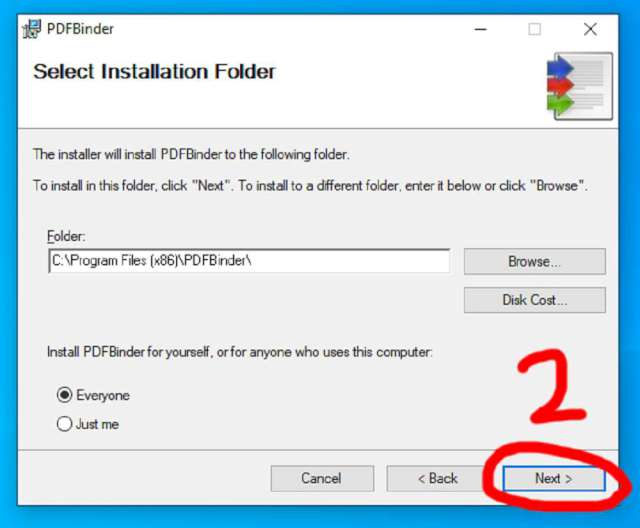
Select installation folder then press the Next button.
wait for the installation to complete
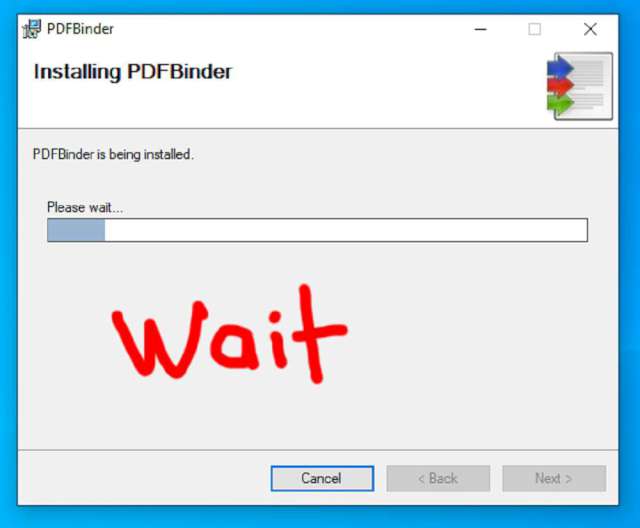
wait for the installation to complete
Why PDF Merge 2024 Beats Other Free Tools
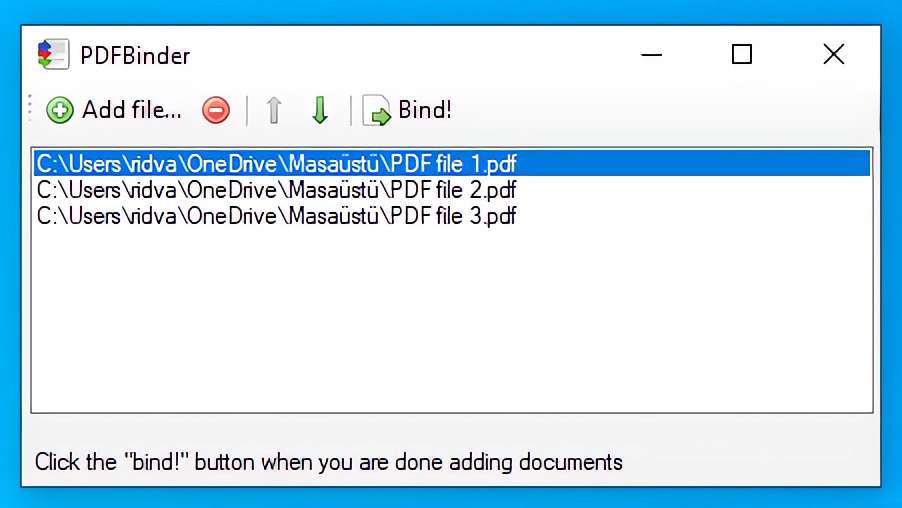
In a crowded market of PDF mergers, here’s why this tool deserves a spot on your desktop:
- Zero Cost, Zero Ads
Unlike “free” tools that bombard you with upsells, PDF Merge 2024 is completely ad-free. - Offline Functionality
No internet? No problem. Merge files securely without uploading sensitive documents to the cloud. - Lightning Speed
Even with 50+ files, merging takes under a minute. Perfect for last-minute deadlines.
Final Thoughts
PDF Merge 2024 isn’t the most powerful PDF tool, but its simplicity and speed make it a top choice for everyday users. Whether you’re avoiding subscription fees or just need a no-nonsense solution, this free PDF merger delivers.
How to combine PDFs offline
Ready to streamline your workflow? Download PDF Merge 2024 today and say goodbye to PDF chaos. And if you’ve found this guide helpful, share it with a colleague—or drop a comment below with your favorite PDF tips!
Did You Know? Over 70% of professionals use PDFs daily. With tools like this, you’re joining a community that values efficiency and simplicity. Happy merging!