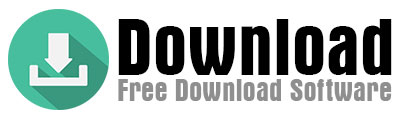Using Windows via Virtual Machine
Linux users can use DirectX 12 indirectly in a virtual Windows environment. Virtualization software such as VirtualBox or VMware allows you to run Windows on Linux.
Steps :
Install virtualization software such as VirtualBox or VMware.
Download an ISO file of Windows 10 or 11 and install it in the virtual machine.
Run the game or application that supports DirectX 12 in this virtual Windows environment.Cautions :
Virtual machines cannot deliver as high performance as a physical Windows computer.
Frame rate (FPS) may decrease in graphics intensive applications.OpenGL and Vulkan Alternatives
Linux has open-source APIs for graphics rendering, such as OpenGL and Vulkan, which can offer similar, and in some cases even better, performance than DirectX.
OpenGL: Offers broad support and stability.
Vulkan: A high-performance API for modern graphics rendering techniques.Advantages
Fully compatible with Linux.
Native support, no need for third-party solutions.You may prefer to use Vulkan or OpenGL supported applications instead of applications that require DirectX 12.
Conclusion :
Although it is not directly possible to use DirectX 12 on Linux, solutions such as Wine, CrossOver and virtual machines can provide this functionality. However, these solutions can often lead to performance penalties. Alternatively, using Linux-specific APIs such as Vulkan and OpenGL can be a more efficient option. You can optimize your graphics rendering experience in a Linux environment by choosing the best method for your needs.
DirectX 12 Support with CrossOver
Developed by CodeWeavers, CrossOver is a commercial version of Wine, offering better compatibility and support for Linux users. As of June 2023, CrossOver is working on DirectX 12 support, but this feature is not yet fully released.
Advantages
More user-friendly interface.
Improved performance and compatibility.Keep an eye on updated versions of CrossOver to find out when DirectX 12 support will be added.
Using Windows via Virtual Machine
Linux users can use DirectX 12 indirectly in a virtual Windows environment. Virtualization software such as VirtualBox or VMware allows you to run Windows on Linux.
Steps :
Install virtualization software such as VirtualBox or VMware.
Download an ISO file of Windows 10 or 11 and install it in the virtual machine.
Run the game or application that supports DirectX 12 in this virtual Windows environment.Cautions :
Virtual machines cannot deliver as high performance as a physical Windows computer.
Frame rate (FPS) may decrease in graphics intensive applications.OpenGL and Vulkan Alternatives
Linux has open-source APIs for graphics rendering, such as OpenGL and Vulkan, which can offer similar, and in some cases even better, performance than DirectX.
OpenGL: Offers broad support and stability.
Vulkan: A high-performance API for modern graphics rendering techniques.Advantages
Fully compatible with Linux.
Native support, no need for third-party solutions.You may prefer to use Vulkan or OpenGL supported applications instead of applications that require DirectX 12.
Conclusion :
Although it is not directly possible to use DirectX 12 on Linux, solutions such as Wine, CrossOver and virtual machines can provide this functionality. However, these solutions can often lead to performance penalties. Alternatively, using Linux-specific APIs such as Vulkan and OpenGL can be a more efficient option. You can optimize your graphics rendering experience in a Linux environment by choosing the best method for your needs.
Using DirectX with Wine
Wine is a popular compatibility layer for running Windows applications and games on Linux. While Wine supports DirectX 9, 10 and 11, it does not yet offer a complete solution for DirectX 12 support. However, developments are ongoing.
Steps to install DirectX using Wine :
Install Wine on your system (for example, with sudo apt install wine).
Set your DirectX version following the instructions on the Wine wiki.
Try running the game or application that requires DirectX.Note: Since Wine support for DirectX 12 is still limited, this method may not be fully successful for DirectX 12 compatible applications.
DirectX 12 Support with CrossOver
Developed by CodeWeavers, CrossOver is a commercial version of Wine, offering better compatibility and support for Linux users. As of June 2023, CrossOver is working on DirectX 12 support, but this feature is not yet fully released.
Advantages
More user-friendly interface.
Improved performance and compatibility.Keep an eye on updated versions of CrossOver to find out when DirectX 12 support will be added.
Using Windows via Virtual Machine
Linux users can use DirectX 12 indirectly in a virtual Windows environment. Virtualization software such as VirtualBox or VMware allows you to run Windows on Linux.
Steps :
Install virtualization software such as VirtualBox or VMware.
Download an ISO file of Windows 10 or 11 and install it in the virtual machine.
Run the game or application that supports DirectX 12 in this virtual Windows environment.Cautions :
Virtual machines cannot deliver as high performance as a physical Windows computer.
Frame rate (FPS) may decrease in graphics intensive applications.OpenGL and Vulkan Alternatives
Linux has open-source APIs for graphics rendering, such as OpenGL and Vulkan, which can offer similar, and in some cases even better, performance than DirectX.
OpenGL: Offers broad support and stability.
Vulkan: A high-performance API for modern graphics rendering techniques.Advantages
Fully compatible with Linux.
Native support, no need for third-party solutions.You may prefer to use Vulkan or OpenGL supported applications instead of applications that require DirectX 12.
Conclusion :
Although it is not directly possible to use DirectX 12 on Linux, solutions such as Wine, CrossOver and virtual machines can provide this functionality. However, these solutions can often lead to performance penalties. Alternatively, using Linux-specific APIs such as Vulkan and OpenGL can be a more efficient option. You can optimize your graphics rendering experience in a Linux environment by choosing the best method for your needs.
DirectX 12 for Other Windows Versions
Windows 8 and Windows 8.1 :
DirectX 12 is not compatible with Windows 8. Windows 8.1 users can use DirectX 11.2 at most. To obtain this version, you can use Windows Update or download it from the Microsoft Download Center.
Windows 7 :
DirectX 12 is also not compatible with Windows 7. The latest version available to Windows 7 users is DirectX 11. To check and update your current DirectX version, see Microsoft’s official guides.
Using DirectX 12 on macOS :
DirectX 12 is not natively supported on macOS, as it is a technology developed exclusively for Windows. However, third-party solutions are available that allow running Windows applications on macOS:
CrossOver (CodeWeavers):
CrossOver is commercial software that allows you to run Windows games and applications on macOS. As of 2023, CrossOver has started to support DirectX 12.Cautions :
There may be some performance penalties when running DirectX 12 games using CrossOver.
Not every game or application may be fully compatible with CrossOver.Conclusion :
DirectX 12 is a powerful graphics technology that is only compatible with Windows 10 and later. For Windows 11 users, DirectX 12 Ultimate is easy to access. macOS users can take advantage of DirectX 12 features with third-party solutions like CrossOver. However, it is important to keep in mind some limitations in terms of compatibility and performance.
Using DirectX 12 on Linux : Is it Possible?
Since DirectX 12 is a multimedia technology designed exclusively for Windows, it is not natively supported on Linux. However, Linux users can enable DirectX functionality with some third-party tools. Here are ways to use DirectX 12 on Linux and alternative solutions:
Using DirectX with Wine
Wine is a popular compatibility layer for running Windows applications and games on Linux. While Wine supports DirectX 9, 10 and 11, it does not yet offer a complete solution for DirectX 12 support. However, developments are ongoing.
Steps to install DirectX using Wine :
Install Wine on your system (for example, with sudo apt install wine).
Set your DirectX version following the instructions on the Wine wiki.
Try running the game or application that requires DirectX.Note: Since Wine support for DirectX 12 is still limited, this method may not be fully successful for DirectX 12 compatible applications.
DirectX 12 Support with CrossOver
Developed by CodeWeavers, CrossOver is a commercial version of Wine, offering better compatibility and support for Linux users. As of June 2023, CrossOver is working on DirectX 12 support, but this feature is not yet fully released.
Advantages
More user-friendly interface.
Improved performance and compatibility.Keep an eye on updated versions of CrossOver to find out when DirectX 12 support will be added.
Using Windows via Virtual Machine
Linux users can use DirectX 12 indirectly in a virtual Windows environment. Virtualization software such as VirtualBox or VMware allows you to run Windows on Linux.
Steps :
Install virtualization software such as VirtualBox or VMware.
Download an ISO file of Windows 10 or 11 and install it in the virtual machine.
Run the game or application that supports DirectX 12 in this virtual Windows environment.Cautions :
Virtual machines cannot deliver as high performance as a physical Windows computer.
Frame rate (FPS) may decrease in graphics intensive applications.OpenGL and Vulkan Alternatives
Linux has open-source APIs for graphics rendering, such as OpenGL and Vulkan, which can offer similar, and in some cases even better, performance than DirectX.
OpenGL: Offers broad support and stability.
Vulkan: A high-performance API for modern graphics rendering techniques.Advantages
Fully compatible with Linux.
Native support, no need for third-party solutions.You may prefer to use Vulkan or OpenGL supported applications instead of applications that require DirectX 12.
Conclusion :
Although it is not directly possible to use DirectX 12 on Linux, solutions such as Wine, CrossOver and virtual machines can provide this functionality. However, these solutions can often lead to performance penalties. Alternatively, using Linux-specific APIs such as Vulkan and OpenGL can be a more efficient option. You can optimize your graphics rendering experience in a Linux environment by choosing the best method for your needs.
How to Download DirectX 12 on Windows 11?
- Windows 11 users can easily install DirectX 12 Ultimate via Windows Update. Follow the steps below:
- Open the Settings app by pressing the Windows Key + I combination on your keyboard.
- Click Update and Security.
- Switch to the Windows Update tab in the left menu and click on the Check for Updates button.
- If a DirectX 12 Ultimate update is available, it will be listed under “Optional Updates”. Click the Download and Install button next to it.
- Follow the on-screen instructions to complete the installation process.
Note: DirectX 12 Ultimate is the most advanced version of DirectX and is compatible with Windows 11 only. It delivers improved performance and enhanced visuals for next-generation games and applications.
DirectX 12 for Other Windows Versions
Windows 8 and Windows 8.1 :
DirectX 12 is not compatible with Windows 8. Windows 8.1 users can use DirectX 11.2 at most. To obtain this version, you can use Windows Update or download it from the Microsoft Download Center.
Windows 7 :
DirectX 12 is also not compatible with Windows 7. The latest version available to Windows 7 users is DirectX 11. To check and update your current DirectX version, see Microsoft’s official guides.
Using DirectX 12 on macOS :
DirectX 12 is not natively supported on macOS, as it is a technology developed exclusively for Windows. However, third-party solutions are available that allow running Windows applications on macOS:
CrossOver (CodeWeavers):
CrossOver is commercial software that allows you to run Windows games and applications on macOS. As of 2023, CrossOver has started to support DirectX 12.Cautions :
There may be some performance penalties when running DirectX 12 games using CrossOver.
Not every game or application may be fully compatible with CrossOver.Conclusion :
DirectX 12 is a powerful graphics technology that is only compatible with Windows 10 and later. For Windows 11 users, DirectX 12 Ultimate is easy to access. macOS users can take advantage of DirectX 12 features with third-party solutions like CrossOver. However, it is important to keep in mind some limitations in terms of compatibility and performance.
Using DirectX 12 on Linux : Is it Possible?
Since DirectX 12 is a multimedia technology designed exclusively for Windows, it is not natively supported on Linux. However, Linux users can enable DirectX functionality with some third-party tools. Here are ways to use DirectX 12 on Linux and alternative solutions:
Using DirectX with Wine
Wine is a popular compatibility layer for running Windows applications and games on Linux. While Wine supports DirectX 9, 10 and 11, it does not yet offer a complete solution for DirectX 12 support. However, developments are ongoing.
Steps to install DirectX using Wine :
Install Wine on your system (for example, with sudo apt install wine).
Set your DirectX version following the instructions on the Wine wiki.
Try running the game or application that requires DirectX.Note: Since Wine support for DirectX 12 is still limited, this method may not be fully successful for DirectX 12 compatible applications.
DirectX 12 Support with CrossOver
Developed by CodeWeavers, CrossOver is a commercial version of Wine, offering better compatibility and support for Linux users. As of June 2023, CrossOver is working on DirectX 12 support, but this feature is not yet fully released.
Advantages
More user-friendly interface.
Improved performance and compatibility.Keep an eye on updated versions of CrossOver to find out when DirectX 12 support will be added.
Using Windows via Virtual Machine
Linux users can use DirectX 12 indirectly in a virtual Windows environment. Virtualization software such as VirtualBox or VMware allows you to run Windows on Linux.
Steps :
Install virtualization software such as VirtualBox or VMware.
Download an ISO file of Windows 10 or 11 and install it in the virtual machine.
Run the game or application that supports DirectX 12 in this virtual Windows environment.Cautions :
Virtual machines cannot deliver as high performance as a physical Windows computer.
Frame rate (FPS) may decrease in graphics intensive applications.OpenGL and Vulkan Alternatives
Linux has open-source APIs for graphics rendering, such as OpenGL and Vulkan, which can offer similar, and in some cases even better, performance than DirectX.
OpenGL: Offers broad support and stability.
Vulkan: A high-performance API for modern graphics rendering techniques.Advantages
Fully compatible with Linux.
Native support, no need for third-party solutions.You may prefer to use Vulkan or OpenGL supported applications instead of applications that require DirectX 12.
Conclusion :
Although it is not directly possible to use DirectX 12 on Linux, solutions such as Wine, CrossOver and virtual machines can provide this functionality. However, these solutions can often lead to performance penalties. Alternatively, using Linux-specific APIs such as Vulkan and OpenGL can be a more efficient option. You can optimize your graphics rendering experience in a Linux environment by choosing the best method for your needs.
Download from Microsoft Official Website
- If DirectX 12 is missing, follow these steps to download it manually:
- Go to the Microsoft DirectX Download Page.
- Download the appropriate installer and follow the installation instructions.
- Third Party Websites (Be Careful!)
- There may be third-party sites that offer DirectX 12 files. However, be careful when downloading from such sites. Files downloaded from an untrusted source may carry a risk of malware.
- Guide to Installing DirectX 12 on Windows 11 and Other Operating Systems.
DirectX 12 has become an indispensable technology, especially for gamers and graphic designers, offering advanced graphics features and high performance. Modern operating systems, such as Windows 11, offer DirectX 12 built-in, but sometimes it may need to be updated manually. Here is a detailed guide:
How to Download DirectX 12 on Windows 11?
- Windows 11 users can easily install DirectX 12 Ultimate via Windows Update. Follow the steps below:
- Open the Settings app by pressing the Windows Key + I combination on your keyboard.
- Click Update and Security.
- Switch to the Windows Update tab in the left menu and click on the Check for Updates button.
- If a DirectX 12 Ultimate update is available, it will be listed under “Optional Updates”. Click the Download and Install button next to it.
- Follow the on-screen instructions to complete the installation process.
Note: DirectX 12 Ultimate is the most advanced version of DirectX and is compatible with Windows 11 only. It delivers improved performance and enhanced visuals for next-generation games and applications.
DirectX 12 for Other Windows Versions
Windows 8 and Windows 8.1 :
DirectX 12 is not compatible with Windows 8. Windows 8.1 users can use DirectX 11.2 at most. To obtain this version, you can use Windows Update or download it from the Microsoft Download Center.
Windows 7 :
DirectX 12 is also not compatible with Windows 7. The latest version available to Windows 7 users is DirectX 11. To check and update your current DirectX version, see Microsoft’s official guides.
Using DirectX 12 on macOS :
DirectX 12 is not natively supported on macOS, as it is a technology developed exclusively for Windows. However, third-party solutions are available that allow running Windows applications on macOS:
CrossOver (CodeWeavers):
CrossOver is commercial software that allows you to run Windows games and applications on macOS. As of 2023, CrossOver has started to support DirectX 12.Cautions :
There may be some performance penalties when running DirectX 12 games using CrossOver.
Not every game or application may be fully compatible with CrossOver.Conclusion :
DirectX 12 is a powerful graphics technology that is only compatible with Windows 10 and later. For Windows 11 users, DirectX 12 Ultimate is easy to access. macOS users can take advantage of DirectX 12 features with third-party solutions like CrossOver. However, it is important to keep in mind some limitations in terms of compatibility and performance.
Using DirectX 12 on Linux : Is it Possible?
Since DirectX 12 is a multimedia technology designed exclusively for Windows, it is not natively supported on Linux. However, Linux users can enable DirectX functionality with some third-party tools. Here are ways to use DirectX 12 on Linux and alternative solutions:
Using DirectX with Wine
Wine is a popular compatibility layer for running Windows applications and games on Linux. While Wine supports DirectX 9, 10 and 11, it does not yet offer a complete solution for DirectX 12 support. However, developments are ongoing.
Steps to install DirectX using Wine :
Install Wine on your system (for example, with sudo apt install wine).
Set your DirectX version following the instructions on the Wine wiki.
Try running the game or application that requires DirectX.Note: Since Wine support for DirectX 12 is still limited, this method may not be fully successful for DirectX 12 compatible applications.
DirectX 12 Support with CrossOver
Developed by CodeWeavers, CrossOver is a commercial version of Wine, offering better compatibility and support for Linux users. As of June 2023, CrossOver is working on DirectX 12 support, but this feature is not yet fully released.
Advantages
More user-friendly interface.
Improved performance and compatibility.Keep an eye on updated versions of CrossOver to find out when DirectX 12 support will be added.
Using Windows via Virtual Machine
Linux users can use DirectX 12 indirectly in a virtual Windows environment. Virtualization software such as VirtualBox or VMware allows you to run Windows on Linux.
Steps :
Install virtualization software such as VirtualBox or VMware.
Download an ISO file of Windows 10 or 11 and install it in the virtual machine.
Run the game or application that supports DirectX 12 in this virtual Windows environment.Cautions :
Virtual machines cannot deliver as high performance as a physical Windows computer.
Frame rate (FPS) may decrease in graphics intensive applications.OpenGL and Vulkan Alternatives
Linux has open-source APIs for graphics rendering, such as OpenGL and Vulkan, which can offer similar, and in some cases even better, performance than DirectX.
OpenGL: Offers broad support and stability.
Vulkan: A high-performance API for modern graphics rendering techniques.Advantages
Fully compatible with Linux.
Native support, no need for third-party solutions.You may prefer to use Vulkan or OpenGL supported applications instead of applications that require DirectX 12.
Conclusion :
Although it is not directly possible to use DirectX 12 on Linux, solutions such as Wine, CrossOver and virtual machines can provide this functionality. However, these solutions can often lead to performance penalties. Alternatively, using Linux-specific APIs such as Vulkan and OpenGL can be a more efficient option. You can optimize your graphics rendering experience in a Linux environment by choosing the best method for your needs.
Guide to Download and Update DirectX 12 on Operating System.
DirectX 12 is software developed specifically for games and graphics-intensive applications and usually comes built into Windows 10 or newer. However, it is important to know how to download or update it in case of need. Here are the most common ways to download and update (DirectX 12):
How to Download DirectX 12 ?
- Update with Windows Update
- If you are using Windows 10, DirectX 12 is usually already on your system. However, if you think it is out of date, you can follow the steps below:
- Go to the Start menu and click Settings (gear icon).
- Switch to the Update and Security section.
- On the Windows Update tab, click Check for updates.
- If a DirectX 12 update is available, it will appear under “Optional Updates”. Click the Download and Install button to complete the installation.
Download from Microsoft Official Website
- If DirectX 12 is missing, follow these steps to download it manually:
- Go to the Microsoft DirectX Download Page.
- Download the appropriate installer and follow the installation instructions.
- Third Party Websites (Be Careful!)
- There may be third-party sites that offer DirectX 12 files. However, be careful when downloading from such sites. Files downloaded from an untrusted source may carry a risk of malware.
- Guide to Installing DirectX 12 on Windows 11 and Other Operating Systems.
DirectX 12 has become an indispensable technology, especially for gamers and graphic designers, offering advanced graphics features and high performance. Modern operating systems, such as Windows 11, offer DirectX 12 built-in, but sometimes it may need to be updated manually. Here is a detailed guide:
How to Download DirectX 12 on Windows 11?
- Windows 11 users can easily install DirectX 12 Ultimate via Windows Update. Follow the steps below:
- Open the Settings app by pressing the Windows Key + I combination on your keyboard.
- Click Update and Security.
- Switch to the Windows Update tab in the left menu and click on the Check for Updates button.
- If a DirectX 12 Ultimate update is available, it will be listed under “Optional Updates”. Click the Download and Install button next to it.
- Follow the on-screen instructions to complete the installation process.
Note: DirectX 12 Ultimate is the most advanced version of DirectX and is compatible with Windows 11 only. It delivers improved performance and enhanced visuals for next-generation games and applications.
DirectX 12 for Other Windows Versions
Windows 8 and Windows 8.1 :
DirectX 12 is not compatible with Windows 8. Windows 8.1 users can use DirectX 11.2 at most. To obtain this version, you can use Windows Update or download it from the Microsoft Download Center.
Windows 7 :
DirectX 12 is also not compatible with Windows 7. The latest version available to Windows 7 users is DirectX 11. To check and update your current DirectX version, see Microsoft’s official guides.
Using DirectX 12 on macOS :
DirectX 12 is not natively supported on macOS, as it is a technology developed exclusively for Windows. However, third-party solutions are available that allow running Windows applications on macOS:
CrossOver (CodeWeavers):
CrossOver is commercial software that allows you to run Windows games and applications on macOS. As of 2023, CrossOver has started to support DirectX 12.Cautions :
There may be some performance penalties when running DirectX 12 games using CrossOver.
Not every game or application may be fully compatible with CrossOver.Conclusion :
DirectX 12 is a powerful graphics technology that is only compatible with Windows 10 and later. For Windows 11 users, DirectX 12 Ultimate is easy to access. macOS users can take advantage of DirectX 12 features with third-party solutions like CrossOver. However, it is important to keep in mind some limitations in terms of compatibility and performance.
Using DirectX 12 on Linux : Is it Possible?
Since DirectX 12 is a multimedia technology designed exclusively for Windows, it is not natively supported on Linux. However, Linux users can enable DirectX functionality with some third-party tools. Here are ways to use DirectX 12 on Linux and alternative solutions:
Using DirectX with Wine
Wine is a popular compatibility layer for running Windows applications and games on Linux. While Wine supports DirectX 9, 10 and 11, it does not yet offer a complete solution for DirectX 12 support. However, developments are ongoing.
Steps to install DirectX using Wine :
Install Wine on your system (for example, with sudo apt install wine).
Set your DirectX version following the instructions on the Wine wiki.
Try running the game or application that requires DirectX.Note: Since Wine support for DirectX 12 is still limited, this method may not be fully successful for DirectX 12 compatible applications.
DirectX 12 Support with CrossOver
Developed by CodeWeavers, CrossOver is a commercial version of Wine, offering better compatibility and support for Linux users. As of June 2023, CrossOver is working on DirectX 12 support, but this feature is not yet fully released.
Advantages
More user-friendly interface.
Improved performance and compatibility.Keep an eye on updated versions of CrossOver to find out when DirectX 12 support will be added.
Using Windows via Virtual Machine
Linux users can use DirectX 12 indirectly in a virtual Windows environment. Virtualization software such as VirtualBox or VMware allows you to run Windows on Linux.
Steps :
Install virtualization software such as VirtualBox or VMware.
Download an ISO file of Windows 10 or 11 and install it in the virtual machine.
Run the game or application that supports DirectX 12 in this virtual Windows environment.Cautions :
Virtual machines cannot deliver as high performance as a physical Windows computer.
Frame rate (FPS) may decrease in graphics intensive applications.OpenGL and Vulkan Alternatives
Linux has open-source APIs for graphics rendering, such as OpenGL and Vulkan, which can offer similar, and in some cases even better, performance than DirectX.
OpenGL: Offers broad support and stability.
Vulkan: A high-performance API for modern graphics rendering techniques.Advantages
Fully compatible with Linux.
Native support, no need for third-party solutions.You may prefer to use Vulkan or OpenGL supported applications instead of applications that require DirectX 12.
Conclusion :
Although it is not directly possible to use DirectX 12 on Linux, solutions such as Wine, CrossOver and virtual machines can provide this functionality. However, these solutions can often lead to performance penalties. Alternatively, using Linux-specific APIs such as Vulkan and OpenGL can be a more efficient option. You can optimize your graphics rendering experience in a Linux environment by choosing the best method for your needs.