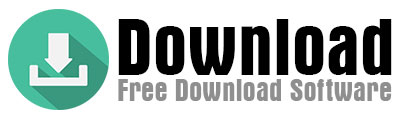5 Tips to drive traffic to your website from Pinterest.
If you’re thinking, “I can’t get traffic to my website—even after writing hundreds of articles, I still have low visitors,” it likely means your domain is new in the eyes of search engines. Search engines typically prioritize older websites in rankings. But sometimes things don’t go as planned, and you’ll need a secondary traffic source. Enter Pinterest. Trust me, Pinterest can bring you way more visitors than you’d imagine. However, nothing happens magically. You need to share valuable content and optimize your Pinterest presence. Below, I’ll break down the exact steps to do this. With minimal effort, you’ll attract new visitors to your site through Pinterest and search engines. Read carefully and follow along.
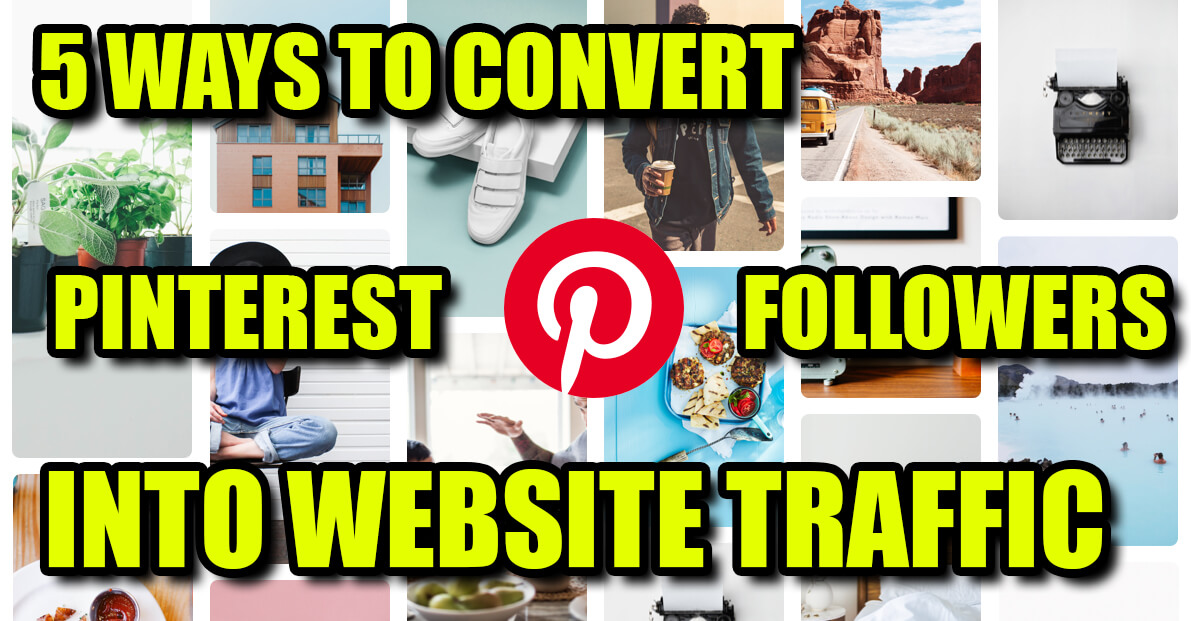
Here’s how to do it:
Way 1: Create a dedicated Pinterest account for your website.
The first Way is obvious: set up a Pinterest account specifically for your website. But that’s just the start! To drive traffic from Pinterest, your account must align perfectly with your website’s branding. To do this:
- Account Name
- Logo
- URL
- Categories
…should all match your website’s content and style.
For example, when users visit your Pinterest profile, they should instantly recognize your website’s niche and quality. To achieve this, design your logo with a transparent background, high resolution, and colors that match your site’s palette. Add your website’s slogan or a brief tagline next to the logo to reinforce your brand identity.
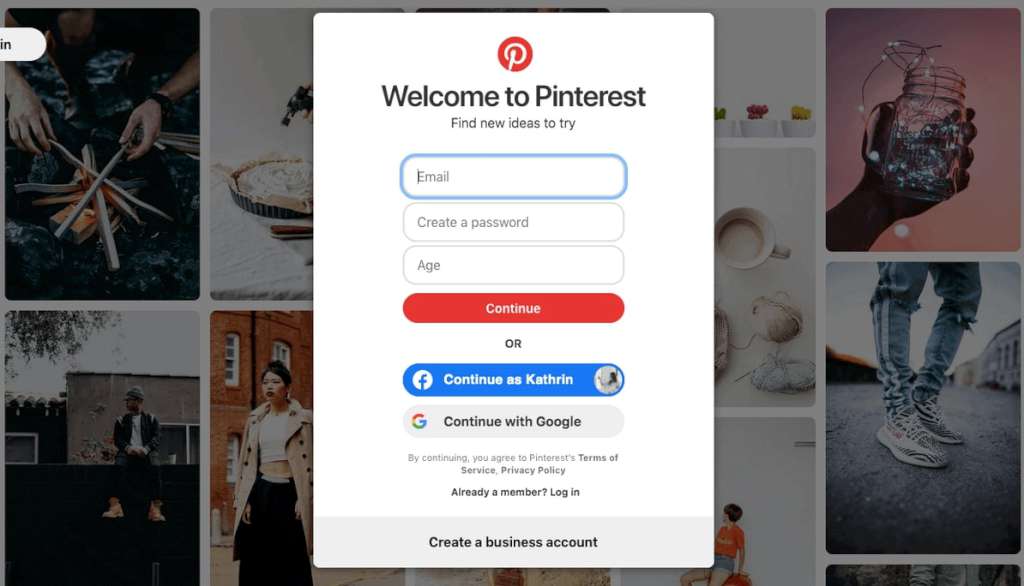
Pro tips:
- Switch to a Pinterest Business Account to access analytics tools. This lets you track which pins drive traffic to your site.
- Include your website link in your profile bio. This creates a direct path for users to visit your homepage and boosts traffic.
Verify your website on Pinterest. This builds trust and encourages users to click through to your site.
Way 2: Create at least 100 pinterest boards.
Boards are Pinterest’s core tool for organizing content and boosting discoverability. Always use boards to categorize your posts. Start by clicking the “+” button and selecting “Create Board.” Name your board, save it, and you’re done—it’s that simple!
However, to make your account appear active and professional, you need at least 100 boards. Why? Users should feel your profile offers diverse, abundant content. For each board, add at least 10 images. Instead of relying solely on your own archive, curate visuals from popular accounts in your niche. This speeds up your workflow and encourages engagement (likes, saves) from other users. By doing this, you’ll build a rich library before even sharing your original content.
Once your boards are ready, continue adding 2 original images daily to each one. With this discipline, you’ll hit 6,000 images in a month. But remember: Uploading images alone won’t drive traffic. Pinterest’s algorithm prioritizes fresh content and high-engagement accounts. To stay ahead:
- Refresh boards weekly with new images.
- Repin popular content to boost visibility.
- Use keyword-rich board titles (e.g., “Home Decor Tips +50 Ideas”).
Even after hitting 6,000 images, don’t stop! The algorithm favors consistently active accounts. Keep boards thematically updated and aligned with seasonal trends. For example, highlight your “Summer Fashion” board in early June and your “Back-to-School” board in September.
Pro tip:
Always add your website link and target keywords to board descriptions. This is critical for both SEO and guiding users to your site!
Way 3: how to optimize images for Pinterest.
The third critical Way is title optimization and content consistency. Adding numbers like “+25” or “+42” to the end of image titles creates a psychological trigger, making users think, “If I click this, I’ll find more.” This can boost click-through rates by up to 30%. But beware: The linked page must include at least 20 images. Otherwise, users will perceive your account as untrustworthy, leading to follower loss.
Practical solutions for bulk image uploads.
Uploading thousands of images manually seems impossible, but these strategies simplify the process:
1 – Use bulk scheduling tools.
- Tools like Tailwind or Later let you schedule hundreds of pins at once.
- They automatically post at peak engagement times.
2 – Create gallery templates.
Design dedicated gallery pages on your website for topics like “Kitchen Decor +50 Ideas.” Link your Pinterest pins to these pages so users see 50+ curated images.
3 – Leverage stock images strategically.
- If your own photos are limited, download themed visuals from free stock sites like Unsplash or Pexels.
- Edit them with filters to match your website’s style.
- Avoid disappointing users.
Title-Content Consistency is Non-Negotiable!
If your pin says “+50 Summer Fashion Inspirations,” the linked page must show 50 unique outfit combinations.
Maintain visual cohesion.
- Use similar color palettes, borders, or filters for images in the same board. This creates a polished, professional impression as users scroll.
Optimize for Mobile.
- 80% of Pinterest users are on mobile! Use vertical images (2:3 ratio) with high resolution.
Pro tip:
Add CTAs like “Find 100+ more examples on our website!” below your pins. This sparks curiosity and boosts click-through rates.
Why these details matter?
Pinterest’s algorithm penalizes content with high clicks but low engagement. Users who click your pin must spend at least 1 minute on your site. To achieve this:
- Embed links to related blog posts in your gallery pages.
- Add prompts like “Learn how to implement this idea” under images.
Example:
A pin titled “Organic Skincare +35 Products” should direct users to a page with 35 product images + detailed blog reviews. This benefits both your Pinterest presence and website traffic!
Way 4: Create a page on your website that displays random images.
Creating separate pages for each image can be inefficient and lead to user boredom. Instead, design a “random image display” page. This page should:
- Show 20–25 different images each time it’s refreshed,
- Include a total of 1,000+ images,
- Encourage users to stay on your site by creating a “discover more” effect.
How to do it?
To create a random image display page, start by leveraging dynamic content plugins. For example, if you use WordPress, plugins like Content Views or Post Grid let you easily design random image galleries. If you have technical expertise, you can use PHP or JavaScript with the Math.random() function to randomize image order. You can also set up API integrations to ensure new images added to your boards automatically appear on this page, or use tools like IFTTT or Zapier to connect your Pinterest boards to your website. To boost user engagement, add “Like” or “Save” buttons below images, or implement a lightbox design that suggests “Related Content” when users click an image.
Why 1,000+ images?
This number is critical to avoid duplicate content penalties. Platforms like Pinterest and Google may flag repetitive images as spam. With 1,000+ images, you minimize this risk. Additionally, users who see fresh content each time they refresh the page will spend more time on your site, creating a perception of endless content. This can triple average session duration, improving both user experience and SEO performance.
Why separate pages for each board?
Since Pinterest boards are thematic, dedicating separate pages to each on your website enhances SEO and user focus. For example, redirecting your “Kitchen Decor” board to a URL like /kitchen-decor-random increases your ranking potential for keywords like “kitchen decor ideas.” It also lets users quickly find niche content, boosting your target audience’s satisfaction.
Pro tip:
Promote your random image pages actively on Pinterest. Create a Pin with text like, “Explore 1,000+ kitchen decor ideas on our site! Discover new ones with every click,” and add it to relevant boards. Link the Pin directly to your random image page to drive traffic in both directions. Don’t forget to optimize image loading speeds and include keywords in alt text for better SEO.
Way 5: Add a Pinterest share button to your website.
The final Way is adding a “Share on Pinterest” button below every image on your site. This simple yet powerful feature lets visitors save your content directly to their boards, organically expanding your reach and multiplying traffic. However, to unlock its full potential, it must be implemented correctly!
How to do it?
To add a Pinterest Share button, start by using integration tools. For example, WordPress users can activate this button instantly with plugins like Pinterest Pin It Button or Social Snap. If you prefer custom code, copy the official code snippets from Pinterest’s Developer page and paste them into the HTML templates where your images appear. Given mobile traffic trends, ensure the button is optimized for mobile devices—either fixed in a corner or appearing when users tap an image. To enhance user experience, add a subtle hover effect that reveals the button when users mouse over an image.
Why is it so effective?
The Pinterest Share button is one of the most powerful tools for driving organic virality. When a user saves an image to their board, their followers see it, creating a chain reaction that can reach thousands. Additionally, every shared image is counted as a backlink by search engines, indirectly boosting your site’s SEO performance and helping you climb search rankings.
Optimization tips:
Maximize the button’s impact by auto-adding a custom description like “Discover more from our site: [URL]” when images are shared. Stick to Pinterest’s ideal vertical 2:3 ratio (minimum 600×900 pixels) for images. Craft curiosity-driven titles—for example, instead of “Easy Recipes,” use specific, keyword-focused titles like “5 Vegan Recipes Ready in 10 Minutes + Pro Tips.”
Tracking & Analytics:
Use Pinterest Analytics to monitor which images are saved most often and which boards they’re added to. For deeper insights, create a custom segment in Google Analytics to track Pinterest-driven traffic to your site. This data lets you refine your strategy by identifying high-converting content.
The bottom line:
By consistently applying these strategies, you can attract 2,000+ daily visitors from Pinterest alone within a year—and this number can grow exponentially over time. Hope these tips help! Best of luck!