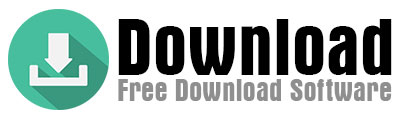Struggling with iPhone storage? Discover 4 proven ways to transfer photos to your computer—without losing quality. Compare USB, iCloud, AirDrop & cloud services side-by-side. Free up space today!
iPhone Photos to Computer: 4 Foolproof Transfer Methods (Full Quality Guaranteed)
Every iPhone user eventually faces the dreaded “Storage Full” notification. With today’s high-resolution cameras capturing 12MP+ photos and 4K videos, your device’s storage disappears faster than ever. But transferring photos to your computer solves more than just storage issues – it’s about creating a secure, organized archive of your precious memories.
Unlike cloud services that require subscriptions, computer transfers give you complete control over your photo library. You can create multiple backups, edit with professional software, and access your files even without internet. Whether you’re a parent preserving childhood memories or a photographer needing RAW file backups, this guide covers every solution.
We’ve tested all four methods extensively to bring you the most reliable instructions. You’ll learn not just how to transfer photos, but how to do it while preserving quality, metadata, and your sanity. Let’s dive into the best ways to free up your iPhone’s storage while keeping your photos safe.

Why Transfer Photos from iPhone to Computer?
Your iPhone’s camera roll contains irreplaceable memories and important moments. Relying solely on your phone to store these is risky – devices can be lost, damaged, or stolen. Transferring to a computer provides multiple advantages that go far beyond just freeing up space.
Computers offer vastly superior organization capabilities. You can sort photos into dated folders, add keywords and tags, and create multiple backup copies. This level of organization simply isn’t possible on an iPhone. Additionally, computer storage is dramatically cheaper to expand than iPhone storage – a 1TB external hard drive costs less than upgrading your iPhone storage tier.
Key Benefits of Transferring:
- Guaranteed Storage Relief – A single 4K video can consume 1GB+; transferring removes this burden from your iPhone.
- Advanced Editing Capabilities – Desktop software like Photoshop and Lightroom offer tools mobile apps can’t match.
- Future-Proof Archiving – Computers allow multiple backup strategies (external drives, NAS, cloud) ensuring photos survive decades.
- Full Quality Preservation – Direct transfers avoid compression that some cloud services apply.
- Organization Freedom – Create custom folder structures, rename files in bulk, and add metadata tags.
Method 1: USB Cable Transfer (Direct & Fastest)
When you need to move hundreds or thousands of photos quickly, nothing beats a wired USB connection. This method transfers files at hardware speeds, bypassing internet limitations entirely. It’s particularly ideal for photographers working with RAW files or videographers transferring 4K footage.
The USB method preserves every bit of your original files – no compression, no quality loss. You’ll maintain all metadata including location data, timestamps, and Live Photo animations. While wireless methods have improved, they still can’t match the reliability and speed of a direct cable connection.
For Windows Users
Windows handles iPhone photo transfers differently than Macs, but the process remains straightforward. First, use an Apple-certified Lightning or USB-C cable – third-party cables often cause connection issues. When you connect your iPhone, you may need to unlock it and tap “Trust This Computer” to establish the connection.
Once connected, open File Explorer and navigate to “This PC” where your iPhone should appear as a device. Open it and look for the DCIM folder – this contains all your camera roll photos organized in subfolders (usually named 100APPLE, 101APPLE, etc.). You can then select and drag these photos to any folder on your computer.
Pro Tip: If your iPhone doesn’t appear in File Explorer, try these fixes:
- Update iTunes (required for iPhone recognition on Windows)
- Try a different USB port (preferably USB 3.0 or later)
- Restart both devices
- Test with another cable
✅ Pros:
- Maximum Transfer Speeds – USB 3.0 can transfer 10,000 photos in under 10 minutes.
- No Internet Required – Works in airplanes, remote locations, or anywhere without WiFi.
- Full Quality Preservation – Every pixel remains untouched, unlike some cloud services.
- Works With All File Types – Handles Live Photos, 4K videos, and RAW files effortlessly.
❌ Cons:
- HEIC Format Challenges – Windows may need additional codecs to view Apple’s HEIC images.
- Driver Issues Possible – Older Windows versions sometimes require troubleshooting.
- Physical Connection Required – Less convenient than wireless solutions.
For Mac Users
MacOS offers seamless integration with iPhones, making photo transfers exceptionally smooth. Simply connect your iPhone using a USB cable (you may need to tap “Trust This Computer” on your iPhone). The Photos app should automatically open, presenting an import screen with all your recent photos.
The Mac Photos app provides several advantages:
- Automatic Organization – Photos are sorted by date and location.
- Metadata Preservation – Keeps Live Photos, locations, and timestamps intact.
- Editing Tools – Basic editing can be done during import.
For users who prefer manual file management, you can use the Image Capture utility (found in Applications) to transfer photos to specific folders without using the Photos app.
✅ Pros:
- Plug-and-Play Simplicity – Works instantly with no setup required.
- Metadata Retention – Preserves all photo information perfectly.
- Live Photo Support – Maintains animations and motion data.
❌ Cons:
- Limited File Control – Photos app auto-organizes files its own way.
- Storage Impact – Photos app may create duplicate files if not configured properly.
Method 2: iCloud Photos (Automatic Wireless Sync)
For those who prefer a “set it and forget it” solution, iCloud Photos offers automatic synchronization across all Apple devices. Once enabled, every photo you take will seamlessly appear on your Mac, iPad, and even Windows PC (with iCloud for Windows installed).
iCloud Photos works continuously in the background, uploading new photos whenever your iPhone connects to WiFi. The service offers two storage modes: “Optimize iPhone Storage” keeps smaller versions on your device while storing originals in iCloud, while “Download and Keep Originals” maintains full-resolution copies on all devices.
Setup Process
- On your iPhone, go to Settings > [Your Name] > iCloud > Photos.
- Toggle on “Sync This iPhone”.
- Choose your preferred storage option:
- Optimize iPhone Storage: Saves space on device (recommended for most users).
- Download and Keep Originals: Maintains full-quality copies on device (uses more storage).
- On Mac: Open Photos app and enable iCloud Photos in Preferences.
- On Windows: Install iCloud for Windows from Apple’s website and enable Photo sync.
The initial sync may take hours or even days depending on your photo library size and internet speed. Subsequent updates happen automatically in the background.
✅ Pros:
- Automatic Backup – No manual transfers needed.
- Cross-Device Access – Photos available on all Apple devices instantly.
- Storage Optimization – Can save significant space on your iPhone.
- Deleted Photo Recovery – iCloud keeps deleted photos for 30 days.
❌ Cons:
- Limited Free Storage – 5GB fills extremely quickly.
- Internet Dependent – Large libraries require strong WiFi.
- Potential Quality Issues – Some users report occasional sync errors.
Pro Tip: Upgrade to iCloud+ (50GB for $0.99/month) if you’re serious about photo backups. The free 5GB tier is insufficient for most users.
Method 3: AirDrop (Instant Wireless Transfer for Apple Users)
When you need to transfer a few photos quickly between Apple devices, nothing beats AirDrop’s convenience. This proprietary Apple technology uses a combination of Bluetooth and WiFi to create a direct wireless connection between devices, enabling lightning-fast transfers without cables or internet.
AirDrop is perfect for situations where you need to:
- Quickly send photos to your Mac for editing.
- Share images with nearby Apple-using friends.
- Transfer files when you don’t have a cable handy.
How AirDrop Works
AirDrop utilizes peer-to-peer WiFi to achieve transfer speeds rivaling USB in ideal conditions. The technology is encrypted end-to-end, making it more secure than email or messaging apps. Here’s how to use it:
- On iPhone:
- Swipe down to open Control Center.
- Long-press the network settings card.
- Tap AirDrop and set visibility to “Everyone” or “Contacts Only”.
- On Mac:
- Open Finder and select AirDrop from the sidebar.
- Set visibility to match your iPhone.
- To transfer photos:
- Open Photos app on iPhone.
- Select images and tap Share.
- Choose your Mac from the AirDrop section.
- Accept the transfer on your Mac.
Transferred photos land in your Downloads folder by default, complete with all original metadata. The entire process takes seconds for small batches of photos.
✅ Pros:
- No Quality Loss – Transfers exact originals.
- Extremely Fast – Much quicker than email or cloud services.
- No Internet Needed – Works anywhere.
- Secure – Encrypted transfer.
❌ Cons:
- Apple-Only – Doesn’t work with Windows or Android.
- Short Range – Devices must be nearby (within 30 feet).
- Batch Limitations – Best for small numbers of photos.
Method 4: Third-Party Cloud Services (Google Photos, Dropbox, OneDrive)
For users who live in multi-platform environments (Windows + iPhone, for example), third-party cloud services provide the most flexible solution. These services work across all devices and operating systems, offering automatic backups with varying degrees of quality and storage options.
Google Photos (Best for Cross-Platform Users)
Google Photos remains one of the most popular photo backup solutions due to its generous free tier and powerful search capabilities. The service offers two quality options:
- Storage Saver (formerly High Quality): Free unlimited storage with compression.
- Original Quality: Counts against your Google Drive storage (15GB free).
Setup:
- Install Google Photos app on iPhone.
- Sign in with Google account.
- Enable “Backup & Sync” in settings.
- Choose your preferred upload quality.
- Access photos anytime via photos.google.com or the mobile app.
✅ Pros:
- Powerful Search – Find photos by people, places, or even objects (“black dog beach”).
- Free Storage Option – 15GB free (vs iCloud’s 5GB).
- Cross-Platform – Works on any device with a browser.
- AI Features – Automatic albums, animations, and collages.
❌ Cons:
- Compression in Free Tier – “Storage Saver” reduces quality.
- Privacy Concerns – Google scans photos for metadata.
- Organization Limitations – Less control than local storage.
Dropbox & OneDrive
These services offer more traditional cloud storage with automatic photo backup features:
Dropbox:
- Automatic camera uploads.
- File versioning.
- 2GB free (expandable).
- Excellent sharing features.
OneDrive:
- Tight Windows integration.
- 5GB free.
- Office 365 integration.
- Personal Vault for sensitive photos.
Pro Tip: Use WiFi-only uploads in all cloud apps to avoid consuming mobile data.
Comparison: Which Method is Best?
| Method | Speed | Quality | Internet | Best For |
|---|---|---|---|---|
| USB Cable | ⚡⚡⚡⚡⚡ | ✅ Full Quality | ❌ No | Large transfers, professionals |
| iCloud | ⚡⚡⚡ | ✅ Full Quality | ✅ Yes | Apple ecosystem users |
| AirDrop | ⚡⚡⚡⚡ | ✅ Full Quality | ❌ No | Quick Apple-to-Apple transfers |
| Google Photos | ⚡⚡ | ❌ Compressed (free) | ✅ Yes | Cross-platform users |
Troubleshooting Common Issues
Even with the best methods, you might encounter problems. Here are solutions to the most common photo transfer issues:
“Trust This Computer” Not Appearing?
This security feature prevents unauthorized access to your iPhone’s data. If the prompt doesn’t appear:
- Ensure your iPhone is unlocked.
- Try a different USB cable (preferably Apple-branded).
- Restart both devices.
- On Windows, update iTunes and Apple Mobile Device Support.
HEIC vs. JPEG Confusion?
Apple’s HEIC format saves space but isn’t universally compatible. To avoid issues:
- On iPhone: Settings > Camera > Formats > Select “Most Compatible” (JPEG).
- On Windows: Install HEVC Video Extensions from Microsoft Store.
- Alternatively, convert HEIC to JPEG during transfer using apps like iMazing.
Slow Transfer Speeds?
For wired transfers:
- Use USB 3.0+ ports (typically blue).
- Avoid USB hubs.
- Close bandwidth-heavy apps.
For wireless transfers:
- Move closer to your router.
- Avoid interference from other devices.
- Consider upgrading your WiFi network.
Editor’s Verdict: Which Method Should You Use?
After extensive testing of all transfer methods, here are our professional recommendations based on different user needs:
For Photographers & Professionals:
USB Cable + iCloud combination provides both local full-quality backups and cloud accessibility. Use USB for primary transfers and iCloud for secondary backup.
For Casual Users:
Google Photos (Original Quality) offers the best balance of convenience and quality. The free 15GB is sufficient for most users, and you can upgrade to Google One if needed.
For Apple-Only Households:
AirDrop for quick transfers between devices combined with iCloud Photos for automatic backup creates a seamless Apple ecosystem experience.
Final Recommendation: Who Should Use What?
Need More Help?
If you’re still having trouble transferring photos, here are additional resources:
Windows Users:
- Download the latest iTunes from Apple’s website.
- Install HEVC Video Extensions from Microsoft Store.
- Try alternative apps like iMazing for more transfer options.
Mac Users:
- Use Image Capture (in Applications) for manual file management.
- Reset Photos app library if sync issues occur (hold Option while opening Photos).
Quality Concerns:
- Always verify transferred photos match originals.
- Check file sizes before and after transfer.
- For professionals, consider checksum verification.
Advanced Options:
- NAS (Network Attached Storage) systems like Synology.
- Professional DAM (Digital Asset Management) software.
- Automated backup scripts using AppleScript or Automator.
By following this comprehensive guide, you’ll never again worry about losing precious photos or running out of iPhone storage. Choose the method that best fits your needs and start transferring today!