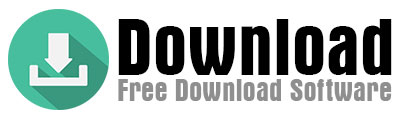When you download an installation file via Google Chrome and Firefox the browser will add .DOWNLOAD to the extension name of the file instead of Exe until the transfer is complete. In fact once the transfer is complete the file extension will automatically change to exe. However if the transfer was not completed properly or if the internet connection was lost during the transfer the extension .DOWNLOAD will remain as it is and the installation file will not open.
This is a common problem on computers with Windows operating systems. The main reason is that browsers change the file extension during installation. This is most common when downloading versions of Chrome (2017-2018) and sometimes we can see that .CRDOWNLOAD is added to the extension.
So there is no difference between unconfirmed.crdownload and download they are both incorrectly downloaded file extensions. If the file has been downloaded in this form it should be manually changed afterwards to make it work. This is because files with this extension will not open on the computer.
The way to fix this problem is to replace the download in the extension with exe. This will open the installation file. However if you don’t know how to change the file extension you can watch the video below to learn how to do it.
How to open CRDOWNLOAD file?
1) Hover the mouse over the file and right click on it.
2) In the window that opens click on the Properties link at the bottom.
Note: You will see a window open showing the properties of the file.
3) With the General tab open in the window in the text box at the top where it says download type the extension of the file you downloaded. For example; exe zip rar docx jpg png pdf are the most common file types. Then click on the OK button at the bottom and your file will be converted into a usable format.
Alternative correction option:
Another way to do this is to try downloading the file again from the website where you obtained it. Because this time the transfer may complete correctly. Even if it doesn’t you can see what its real extension is in the web browser on the Downloads page. This will also tell you how to fix it.
Where are the downloaded files?
To open the downloads page on Chrome type chrome://downloads/ in the URL text box and press ENTER.
To do the same on Firefox type about:downloads in the URL text box and press ENTER here as well.
How to download .crdownload?
When downloading a file with the .VCS extension developed for webinar software sometimes these files can be .crdownload. This is usually due to a problem with the download process. To fix this and open the .crdownload file change the dot to VCS. The downloaded file will then work.
Where can I find my downloaded files?
To find a downloaded file you need to check which program it was downloaded using. If you have downloaded an image software or document file from a web browser check the browser’s download settings to find it. By default Google Chrome downloads to the Downloads folder inside the My Documents folder on your computer. If you haven’t tinkered with the settings this is probably where the file you are looking for is located. If you’re having trouble finding the downloaded files every time we can make it easier.
To do this click on the options icon at the top-right of the Chrome web browser and click on the settings link in the pop-up window. Scroll down to the bottom of the page and click on the Advenced link at the bottom. In the Downloads field in the other properties click on the Change button to specify where the files should be downloaded. This will allow you to set the save location for the downloaded files. For example if you choose to download all files to Desktop it will be easier for you to find the files.
What is the file type of the downloaded software?
In fact the file extension used to download software on a Windows computer is usually exe. Sometimes this can be in a compressed file such as zip or rar but in the end it will be exe. If your operating system is MAC then the downloaded file will have the extension .dmg. Application files downloaded to cell phones have the extension .apk. If the extension of the downloaded software is .download then the file was downloaded with a problem. In this case the file extension should be changed to exe to check if it works and if not the file should be downloaded again.
How to change the file extension after download?
File extension missing after download: if the extension of the downloaded file is missing put a period . after the file name and then type the name of the extension. For example you downloaded a Quickbooks software and found that the file extension is missing. So if the name of the downloaded file is just quickbooks-setup-file then change the file name to quickbooks-setup-file and the file will become an installation file. If the file you downloaded is an image file: image-name to image-name.jpg and the image will open and the problem will be fixed.
Download file extension changer for PC
If you don’t know how to change the file extension you can easily do it using a program. To do this download the file extension change program by clicking here. Install the program on the computer and open it. Click on the Add Directory button and select the directory where the file you downloaded is located. All files in the selected directory will be listed in this window. Just select the file you want to change and click on the Change Extension(s) button. Type the extension name (. without the period) you want to change and click OK. Now the file extension will be changed.